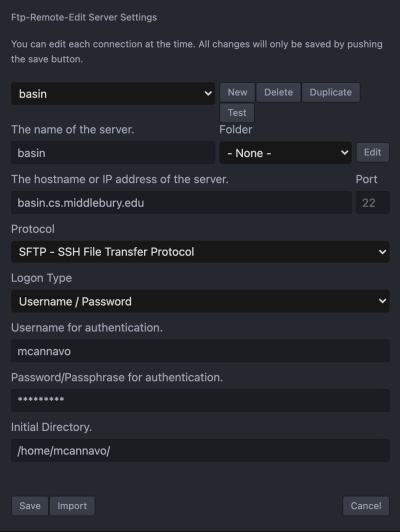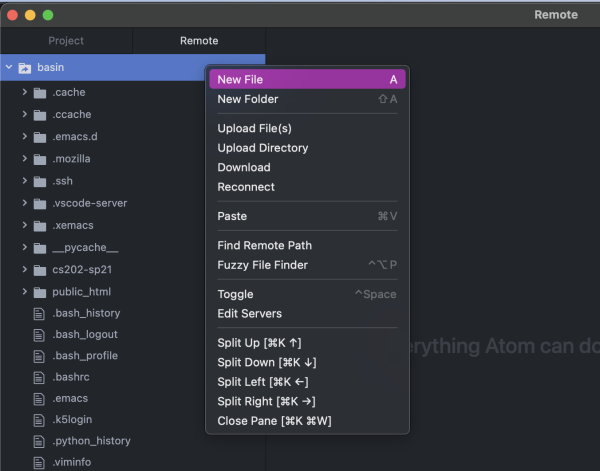Basin/atomftp
Remote Editing with Atom
Adapted from https://www.cs.swarthmore.edu/help/atom-remote-edit.html
Installing Atom and ftp-remote-edit
Download https://atom.io
Open
Atom(might need to save it to your Applications folder).Packages -> Settings View -> Install Packages/ThemesSearch for and install
ftp-remote-editHit
ctrl+spaceto bring up the dialog to enter a master password. This is the password that will unlock your server settings.Right-click the
Edit Serversbutton and selectEdit Servers- Click/type all of this in:
- click
New - The name of the server:
basin(or whatever name you prefer) - The hostname or IP:
basin.cs.middlebury.edu - Port: 22
- Protocol: SFTP
- Logon Type: Username/Password
- Username for authentication:
enter-your-username(ex:mcannavo) - Password for authentication:
enter-your-Midd-password - Initial Directory: enter
/home/your-username/(ex:/home/mcannavo/) - click
Save
- click
- Now click on the
basinfolder in the Remote tab, and you should see whatever files you have stored on thebasinserver.
At this point, if you click on/open a file, make an edit, and then save the file, a green box should pop up saying “File successfully uploaded”.
New Files
To create a new file from within Atom, you need to right-click on the folder/directory where you want the new file to be. The image below shows the menu that pops up when you right-click on a folder. Selecting New File will open a box allowing you to enter the name of the new file.
Rebooting or Restarting Atom
If you reboot your machine or restart Atom, you’ll need your ftp-remote-edit master password again. Just hit ctrl + space to get the pop-up where you enter your master password.
If you forget your master password, there are ways to wipe out the old one and create a new one (see the Settings for ftp-remote-edit and wipe out the Encrypted Connection and Encrypted Password).