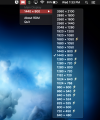Common VirtualBox Issues
From Computer Science
Revision as of 13:34, 21 August 2019 by Robert Lichenstein (talk | contribs)
Running VirtualBox with a HiDPI screen
A common issue on newer Macbook pros is that VirtualBox scales very poorly to the host display when it is a HiDPI resolution. Why this is, I do not know exactly. This results in very laggy window movement, typing, and overall updating of the screen to any changes. A quick and easy workaround is to plug your computer into a secondary non-HiDPI monitor and move the virtual machine guest window to that screen. You should notice immediate improvement in usability.
The second solution is to simply rescale the host resolution to a lower one, so VirtualBox can function.
- First install the RDM tool here: https://github.com/avibrazil/RDM. MAKE SURE TO INSTALL THIS IN YOUR HOST MACHINE, NOT INSIDE VBOX. Simply navigate to that link, scroll to the bottom, find where it says "installable binary package?" and follow that link. Once at that directory, click either the DMG or the PKG file for the latest version, and install normally. (If you use the DMG, you will have to open finder, look on the left for RDM, and click the PKG file in there).
- After installing properly, you should see a little screen icon in the top right of your screen on your toolbar. Click it, and select a resolution WITHOUT a lightning bolt next to it. Preferably a lower resolution, as there is a tradeoff between pixels and performance occurring. I find that 1440x900 is fine for visibility and performance, and going above 2560x1440 or more strains Vbox. View the image below: