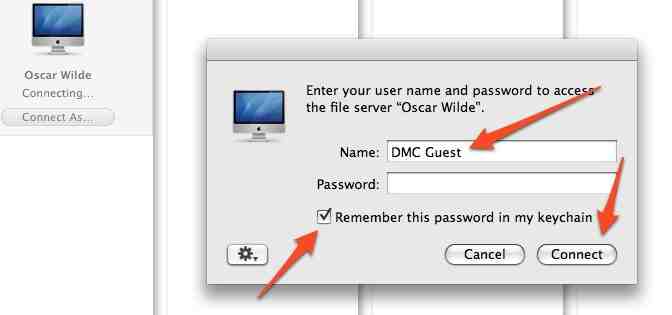Automatic Connection
Let's suppose we need to create an automatic connection for a new network drive.
1. Now, supposing that we want to add an automatic connection to the Blue Drive, we first need to know the physical location of that drive which is actually a folder on one of the DMC computers. (For the location of the drives which are already in place see the Structure of the Network)
2. We know that the folder is located on the computer Oscar Wilde in the following directory: Oscar Wilde\Users\OGuest\Blue Drive\
3. To set up the automatic connection we will need to open up finder and then connect to the Computer Oscar Wilde.
4. Click on Oscar Wilde and then Connect As...
5. The following screenshot will come up, you will need to enter the name of the guest account (DMC Guest). We don't want to give admin access to the computers so that is why we login as Guest and not as Admin. Guest accounts have no password, so leave that area blank.
6. Make sure you click on "Remember this password in my keychain." This saves the password in the helper program keychain access under "login items." (This here is really the key step).
7. Click Connect and then you will have set up the automatic connection.
8. Now simply navigate in finder to the directory specified above and drag the folder to the dock creating a shortcut.