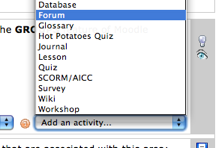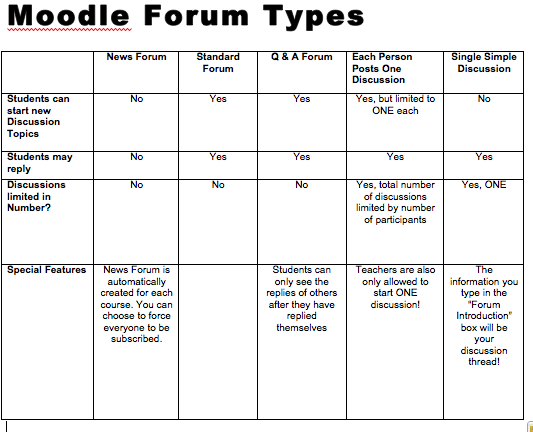Difference between revisions of "Click here for a comparison chart"
From MIIS Wiki
Jump to navigationJump to search| (4 intermediate revisions by the same user not shown) | |||
| Line 1: | Line 1: | ||
== '''Make the most of your forums!''' == | == '''Make the most of your forums!''' == | ||
| − | Step One: Evaluate your goals. What do you want your students to do in this forum? Respond to questions? Discuss and work collaboratively? Pose questions for their classmates to answer? | + | '''Step One:''' Evaluate your goals. What do you want your students to do in this forum? Respond to questions? Discuss and work collaboratively? Pose questions for their classmates to answer? |
| − | Step Two: Choose the forum style that most closely fits these goals. | + | '''Step Two:''' Choose the forum style that most closely fits these goals. |
| − | Step Three: Select the week or topic you want to add the forum to, and choose “Add an Activity.” Then, select “Forum.” | + | '''Step Three:''' Select the week or topic you want to add the forum to, and choose “Add an Activity.” Then, select “Forum.” |
[[Image:Add an Activity.png]] | [[Image:Add an Activity.png]] | ||
| − | Step Four: Choose your Forum Type from the drop down menu! | + | '''Step Four:''' Choose your Forum Type from the drop down menu! |
| + | |||
[[Image:Forum Drop Down.png]] | [[Image:Forum Drop Down.png]] | ||
| − | Step Five: Set the rest of the Forum settings to suit your needs and-“Save Changes” | + | '''Step Five:''' Set the rest of the Forum settings to suit your needs and-“Save Changes” |
'''Let the Forum-Fun Begin!''' | '''Let the Forum-Fun Begin!''' | ||
| + | |||
| + | [[Image:moodleforumchart.png]] | ||
| + | |||
| + | |||
| + | |||
| + | Back to [[https://mediawiki.middlebury.edu/wiki/MIIS/First_Semester_with_Moodle_FAQ First Semester with Moodle FAQ]] | ||
Latest revision as of 19:48, 9 January 2009
Make the most of your forums!
Step One: Evaluate your goals. What do you want your students to do in this forum? Respond to questions? Discuss and work collaboratively? Pose questions for their classmates to answer?
Step Two: Choose the forum style that most closely fits these goals.
Step Three: Select the week or topic you want to add the forum to, and choose “Add an Activity.” Then, select “Forum.”
Step Four: Choose your Forum Type from the drop down menu!
Step Five: Set the rest of the Forum settings to suit your needs and-“Save Changes”
Let the Forum-Fun Begin!
Back to [First Semester with Moodle FAQ]