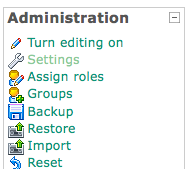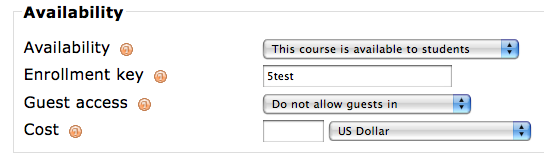Difference between revisions of "Detailed Information"
From MIIS Wiki
Jump to navigationJump to search| (2 intermediate revisions by one other user not shown) | |||
| Line 1: | Line 1: | ||
| − | |||
| − | |||
1. Under the Administration block on the left side of the page | 1. Under the Administration block on the left side of the page | ||
Click Settings | Click Settings | ||
[[Image:AdminSettings.png]] | [[Image:AdminSettings.png]] | ||
| − | |||
2. Scroll down until you see Availability | 2. Scroll down until you see Availability | ||
| − | + | [[Image:Availability.png]] | |
| − | 3. Choose your | + | |
| − | Key | + | 3. Choose your enrollment key and type it in the box next to the words Enrollment |
| + | Key [[Image:EnrolmentKey.png]] | ||
| − | Suggestion for | + | Suggestion for enrollment key: |
Your students will only need to enter this once but remember these suggestions: | Your students will only need to enter this once but remember these suggestions: | ||
* Do not use spaces | * Do not use spaces | ||
Latest revision as of 20:45, 5 February 2009
1. Under the Administration block on the left side of the page Click Settings
2. Scroll down until you see Availability
3. Choose your enrollment key and type it in the box next to the words Enrollment
Key ![]()
Suggestion for enrollment key: Your students will only need to enter this once but remember these suggestions:
- Do not use spaces
- Keep the key all one word
- Make sure it is lower-case
- Do not use your last name
4. Don’t forget to click Save Changes at the bottom of the page when you are
done.
![]()