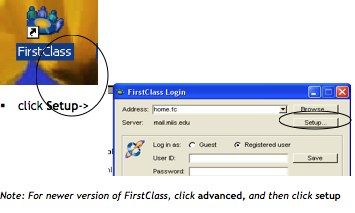FirstClass
From MIIS Wiki
Revision as of 17:58, 19 December 2008 by Sai Fernandez (talk | contribs) (New page: '''Installing FirstClass''' '''1. Download and Installation''' • Go to → http://www.firstclass.com • Click on '''Resources''' menu option and choose '''Download FirstClass Client...)
Installing FirstClass
1. Download and Installation
• Go to → http://www.firstclass.com
• Click on Resources menu option and choose Download FirstClass Client
• Under Download Firstclass Now, click on the download link that matches your computer operating system and language
• Click Save to save the download to your desired location
• Locate the downloaded file and run the installation
• Follow the on-screen instructions and complete the installation (you may keep all the default settings)
2. Configuration
• Double Click the FirstClass icon on the desktop->
Note: For newer version of FirstClass, click advanced, and then click setup
• type mail.miis.edu in the Server field, and then click on “Save”