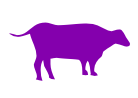Difference between revisions of "Microsoft Exchange Email at MIIS"
Robert Cole (talk | contribs) |
Robert Cole (talk | contribs) |
||
| Line 25: | Line 25: | ||
MIIS currently uses two email addresses for each person. Your new Exchange email address is generally your '''network account ''''''username''' followed by the domain '''@exchange.miis.edu'''. | MIIS currently uses two email addresses for each person. Your new Exchange email address is generally your '''network account ''''''username''' followed by the domain '''@exchange.miis.edu'''. | ||
| − | *If your name is '''Joe Student''', your email address will most likely be'''jstudent@exchange.miis.edu'''. | + | *If your name is '''Joe Student''', your email address will most likely be '''jstudent@exchange.miis.edu'''. |
| − | *If you have a name that matches someone already registered in the system, your username may be slightly different | + | *If you have a name that matches someone already registered in the system, your username may be slightly different. <br> |
| − | + | *On or about '''September 15, 2009''' both @miis.edu and @exchange.miis.edu addresses should start being delivered exclusively to your Exchange account. | |
| − | On or about September 15, 2009 both @miis.edu and @exchange.miis.edu addresses should start being delivered exclusively to your Exchange account. | ||
== Exchange WebMail == | == Exchange WebMail == | ||
Revision as of 12:28, 21 August 2009
Exchange is Microsoft's email service which now graces our campus. The service is provided to us by Middlebury College. Outlook for PC and Entourage for the Mac are the clients you install and run from your computer to connect to the Exchange system.
Exchange Email FAQs
Setting Up Your Exchange Account
To use your Exchange email account you must first activate your network account. Once you have done so you can access your campus email online via webmail or configure your personal computer using desktop email clients such as Microsoft Office Outlook or Entourage.
Activating Your Exchange Webmail Account
All registered students, faculty and staff are given network accounts with access to various web resources.
Configuring FirstClass Account to Forward to Exchange
For continuing students only: During this transition from FirstClass to Exchange, we'll be using two email systems and you'll have an account on both systems. To convert to Exchange, you must set your FirstClass account to forward incoming messages and manage your FirstClass Mailbox appropriately.
Your Email Address
MIIS currently uses two email addresses for each person. Your new Exchange email address is generally your network account 'username' followed by the domain @exchange.miis.edu.
- If your name is Joe Student, your email address will most likely be jstudent@exchange.miis.edu.
- If you have a name that matches someone already registered in the system, your username may be slightly different.
- On or about September 15, 2009 both @miis.edu and @exchange.miis.edu addresses should start being delivered exclusively to your Exchange account.
Exchange WebMail
The easiest way to access your new email account is to use your web browser to access the email server directly at: http://mail.middlebury.edu The Webmail interface includes many basic and intermediate mail functions and performs very well over the Internet. Best results are found using Microsoft's Internet Explorer, but you can use other web browsers like FireFox, Safari or Chrome, etc. Results with these other browsers may vary.
Configuring Desktop and other Email Clients
If you currently own and use a desktop email client to access other accounts, you can very likely use this same client to access your new Exchange account. Here are instructions for some popular email clients.
- Configuring Microsoft Outlook 2003
- Configuring Microsoft Entourage 2008 for Mac
- Configuring Microsoft Entourage Home & Student Edition for Mac
The Home & Student edition of Microsoft Entourage does not support connection to an Exchange server using Exchange's native protocol. However you can configure this version to connect via another protocol called IMAP. The link above takes you to generalized instructions for configuring any client (Entourage Student ed., Mac mail, Mozilla Thunderbird, etc).