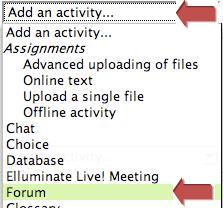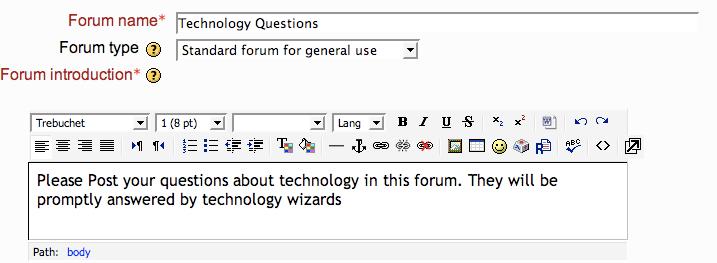More about adding a discussion forum
View an alternate version with full-color screenshots (207)
Detailed instructions
1. Turn editing on. (button in the top right-hand corner of main course page)
2. In the week/topic in which you want the forum to appear, click on Add an Activity and select Forum from the drop-down menu.
3. You will be prompted to include a forum Name (the text students will click on to enter the forum) and to provide a forum introduction, which will appear at the top of the page (this usually describes the purpose or task to be completed in the forum).
Next there are several options to be considered:
4a) Force everyone to be subscribed? If you want participants to receive copies of forum posts in their email, choose “Yes, initially” (students can change this setting later). It is not recommended to select “Yes, forever” (except for the News Forum).
4b) Read tracking for this forum? We suggest that you turn this option ON, as it will tell your students when new posts they have not read are available.
4c) Maximum attachment size can be adjusted up to 25MB
The rest of the settings can remain as they are (leave the default settings).
5. Remember to click Save Changes at the bottom of the page when you are finished.
Back to [Course Editors FAQ]