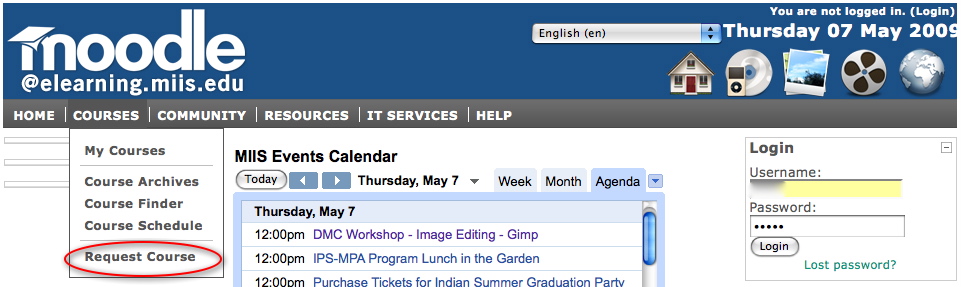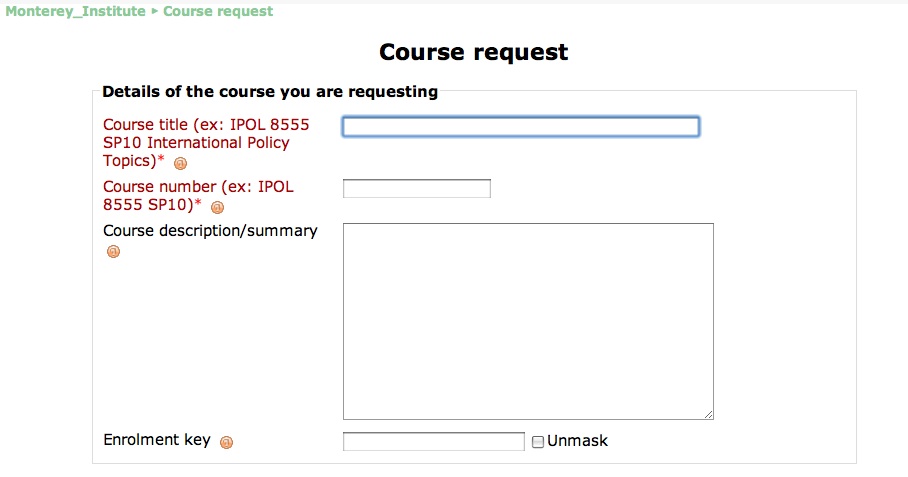Difference between revisions of "Requesting a course roll-over instructions"
Robert Cole (talk | contribs) |
Robert Cole (talk | contribs) |
||
| (10 intermediate revisions by 3 users not shown) | |||
| Line 1: | Line 1: | ||
| − | '''What is a course roll-over?''' | + | '''What is a course roll-over?''' |
| − | A roll-over request is made when you want to transfer content, activities, and other resources from a Moodle space used in a previous academic term, but you want to empty that Moodle space of participant data. A roll-over allows you to edit a course outline of materials based on a previous term. | + | Course requests and roll-overs are managed by the ITS Help Desk. A roll-over request is made when you want to carry forward or transfer all content, activities, and other resources from a Moodle space used in a previous academic term, but you also want to empty that Moodle space of participant data. A roll-over allows you to edit a course outline of materials based on a previous term. |
| − | '''Directions for requesting a course roll-over''' | + | '''Directions for requesting a course roll-over'''<br> |
| − | 1. | + | 1. Submit your roll-over request in the Course Request form on the eLearning site. Direct link to the [http://elearning.miis.edu/course/request.php? elearning course request form]. |
| − | + | [[Image:Course request.jpg|Link to course request form]] | |
| − | + | 2. Complete the five data fields on the online request form (see images below). | |
| − | | + | *Course Title |
| + | *Course Number<br> | ||
| + | *Course Description / Summary | ||
| + | *Enrollment Key <br> | ||
| + | * [[Image:Request2.jpg|Enter course number and title]] | ||
| − | 4. OPTIONAL Read [ | + | *Reasons for Wanting this course<br> |
| + | **NOTE: In the Reasons for wanting this course field, indicate that you want to "roll-over" a previous course. Be specific about which course you want to transfer into the new course space. Use the course naming convention outlined below; e.g. IPOL 8555 FA09. It is also helpful to list the course name for cross-referencing purposes. <br> | ||
| + | |||
| + | |||
| + | [[Image:Request3.jpg]]<br> | ||
| + | |||
| + | 3. Click SAVE CHANGES to submit your request. | ||
| + | |||
| + | *A link to your newly rolled-over course will be emailed to you when it is complete. | ||
| + | |||
| + | 4. OPTIONAL Read [https://mediawiki.middlebury.edu/wikis/MIIS/images/8/8e/How_to_request_a_site_for_your_course.pdf detailed instructions (PDF)] for requesting a Moodle course. | ||
5. OPTIONAL [http://elearning.miis.edu/course/view.php?id=917 Watch a short video demonstration] which walks through the process of requesting a course. | 5. OPTIONAL [http://elearning.miis.edu/course/view.php?id=917 Watch a short video demonstration] which walks through the process of requesting a course. | ||
Latest revision as of 20:11, 11 December 2009
What is a course roll-over?
Course requests and roll-overs are managed by the ITS Help Desk. A roll-over request is made when you want to carry forward or transfer all content, activities, and other resources from a Moodle space used in a previous academic term, but you also want to empty that Moodle space of participant data. A roll-over allows you to edit a course outline of materials based on a previous term.
Directions for requesting a course roll-over
1. Submit your roll-over request in the Course Request form on the eLearning site. Direct link to the elearning course request form.
2. Complete the five data fields on the online request form (see images below).
- Reasons for Wanting this course
- NOTE: In the Reasons for wanting this course field, indicate that you want to "roll-over" a previous course. Be specific about which course you want to transfer into the new course space. Use the course naming convention outlined below; e.g. IPOL 8555 FA09. It is also helpful to list the course name for cross-referencing purposes.
- NOTE: In the Reasons for wanting this course field, indicate that you want to "roll-over" a previous course. Be specific about which course you want to transfer into the new course space. Use the course naming convention outlined below; e.g. IPOL 8555 FA09. It is also helpful to list the course name for cross-referencing purposes.
3. Click SAVE CHANGES to submit your request.
- A link to your newly rolled-over course will be emailed to you when it is complete.
4. OPTIONAL Read detailed instructions (PDF) for requesting a Moodle course.
5. OPTIONAL Watch a short video demonstration which walks through the process of requesting a course.