Difference between revisions of "Requesting a course roll-over instructions"
Robert Cole (talk | contribs) |
Robert Cole (talk | contribs) |
||
| Line 3: | Line 3: | ||
Course requests and roll-overs are managed by the ITS Help Desk. A roll-over request is made when you want to carry forward or transfer all content, activities, and other resources from a Moodle space used in a previous academic term, but you also want to empty that Moodle space of participant data. A roll-over allows you to edit a course outline of materials based on a previous term. | Course requests and roll-overs are managed by the ITS Help Desk. A roll-over request is made when you want to carry forward or transfer all content, activities, and other resources from a Moodle space used in a previous academic term, but you also want to empty that Moodle space of participant data. A roll-over allows you to edit a course outline of materials based on a previous term. | ||
| − | '''Directions for requesting a course roll-over'''<br> | + | '''Directions for requesting a course roll-over'''<br> |
| − | 1. Go to the [http://elearning.miis.edu/course/request.php? elearning course request form]. | + | 1. Go to the [http://elearning.miis.edu/course/request.php? elearning course request form]. |
| − | 2. Complete the five fields on the online request form (see images below). | + | 2. Complete the five data fields on the online request form (see images below). |
*Course Title | *Course Title | ||
| − | *Course Number | + | *Course Number [[Image:100.png|492px]] |
| − | *Course Description / Summary | + | *Course Description / Summary |
| − | *Reasons for Wanting this course | + | *Reasons for Wanting this course |
| + | **NOTE: In the <u>Reasons for wanting this course</u> field, indicate that you want to "roll-over" a previous course. Be specific about which course you want to transfer into the new course space. Use the course naming convention outlined below; e.g. IP 555 SP09. It is also helpful to list the course name for cross-referencing purposes. [[Image:101.png|679px]] | ||
*Enrollment Key | *Enrollment Key | ||
| − | 3. | + | 3. Click SAVE CHANGES to submit your request. |
| − | + | **Do not panic if you receive an e-mail with the subject line "Your course has been rejected." ITS Help Desk logs your original request for the roll-over. A link to your newly rolled-over course should be included in this message. | |
| − | 4. OPTIONAL Read [http://elearning.miis.edu/file.php/1/How_to_request_a_course.pdf detailed instructions (PDF)] for requesting a Moodle course. | + | 4. OPTIONAL Read [http://elearning.miis.edu/file.php/1/How_to_request_a_course.pdf detailed instructions (PDF)] for requesting a Moodle course. |
| − | 5. OPTIONAL [http://elearning.miis.edu/course/view.php?id=917 Watch a short video demonstration] which walks through the process of requesting a course. | + | 5. OPTIONAL [http://elearning.miis.edu/course/view.php?id=917 Watch a short video demonstration] which walks through the process of requesting a course. |
<br> | <br> | ||
[[https://mediawiki.middlebury.edu/wiki/MIIS/Getting_Started_-_Course_Editors_FAQ Back to Course Editors FAQ]] | [[https://mediawiki.middlebury.edu/wiki/MIIS/Getting_Started_-_Course_Editors_FAQ Back to Course Editors FAQ]] | ||
Revision as of 19:11, 4 May 2009
What is a course roll-over?
Course requests and roll-overs are managed by the ITS Help Desk. A roll-over request is made when you want to carry forward or transfer all content, activities, and other resources from a Moodle space used in a previous academic term, but you also want to empty that Moodle space of participant data. A roll-over allows you to edit a course outline of materials based on a previous term.
Directions for requesting a course roll-over
1. Go to the elearning course request form.
2. Complete the five data fields on the online request form (see images below).
- Course Title
- Course Number
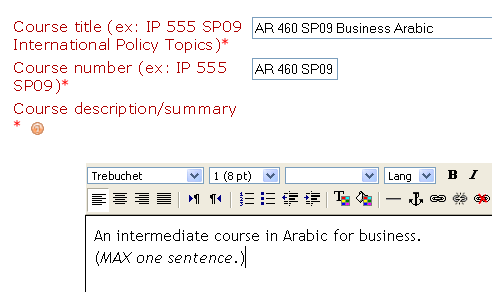
- Course Description / Summary
- Reasons for Wanting this course
- NOTE: In the Reasons for wanting this course field, indicate that you want to "roll-over" a previous course. Be specific about which course you want to transfer into the new course space. Use the course naming convention outlined below; e.g. IP 555 SP09. It is also helpful to list the course name for cross-referencing purposes.

- NOTE: In the Reasons for wanting this course field, indicate that you want to "roll-over" a previous course. Be specific about which course you want to transfer into the new course space. Use the course naming convention outlined below; e.g. IP 555 SP09. It is also helpful to list the course name for cross-referencing purposes.
- Enrollment Key
3. Click SAVE CHANGES to submit your request.
- Do not panic if you receive an e-mail with the subject line "Your course has been rejected." ITS Help Desk logs your original request for the roll-over. A link to your newly rolled-over course should be included in this message.
4. OPTIONAL Read detailed instructions (PDF) for requesting a Moodle course.
5. OPTIONAL Watch a short video demonstration which walks through the process of requesting a course.