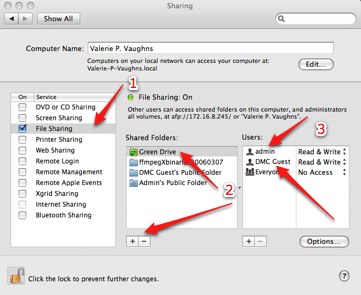Setting up a Shared Folder
To create a shared network folder or "drive" as we are calling them here at the DMC (aka the Green, Blue, and Yellow Drives), it will be necessary to set up file sharing for the computer in which the folder exists.
To do this open up System Preferences and then go to Sharing under Internet & Network.
A screen similar to the one below will then appear. You will need to
1. Select the Service File Sharingand check the box turning this service on.
2. Click the + sign under Shared Folders and navigate to the location of the folder.
3. Depending on who you want to have access and where your folder is located you will need to give Read & Write Access to those users (In our case we need to at least have DMC Guest access)
And there you have it! Remember that you (and others) can also access the computer or drive remotely through a browser via Apple Filing Protocal. ( afp:// IP Address of Computer / )