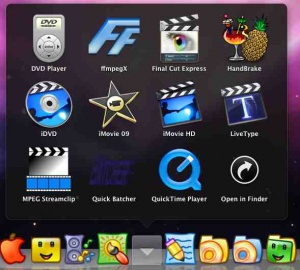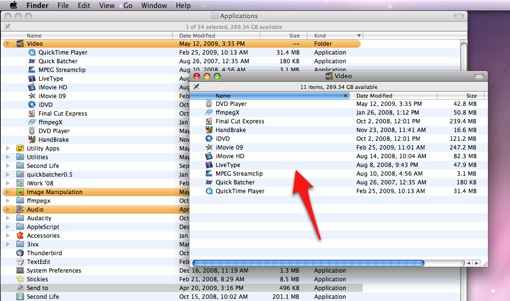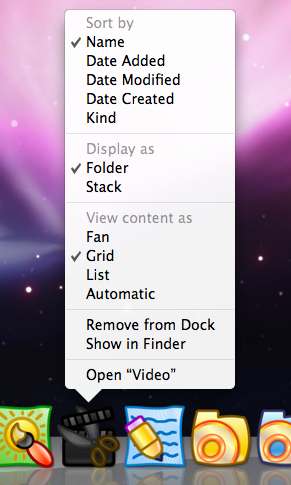Setup of Dock and Applications
The following Numbers represent important elements to the doc.
1. Web Browsers
2. Audio Programs
3. Image Manipulation Programs
4. Video Programs
5. Networked Drives
When you click on one of the Application Category Icons such as for Audio, Image Manipulation, and Video applications, a popup screen such as the following for video applications will appear.
For each of the different types of applications (for instance: Audio, Image Manipulation, and Video applications) a folder has been created within the Applications folder.
In each of these folders exists either the applications themselves or an alias (shortcut) to the application. Aliases are necessary if an application needs to be in the root Applications folder, or if an application belongs in multiple categories.
You should change the icon for the folder to an appropriate icon and then drag the folder to the dock.
It will then be necessary to adjust the settings by control +click on the icon. Make sure that "Folder" is selected for "Display As" and "Grid" is selected for "View Content as"
That's it!