Difference between revisions of "Main Page"
From PieMatrix Wiki
Jump to navigationJump to search| Line 1: | Line 1: | ||
| + | ==Welcome== | ||
| + | |||
| + | ===Purpose of the PIEmatrix Wiki=== | ||
| + | Welcome to the PIEmatrix Wiki. This Wiki contains publicly accessible documentation contributed and maintained by anybody interested in working with PIEmatrix. | ||
| + | |||
| + | ===What goes in the PIEmatrix Wiki?=== | ||
| + | Some examples of content are: | ||
| + | *What are the benefits of using PIEmatrix | ||
| + | *How to get a PIEmatrix account | ||
| + | *How to start a project | ||
| + | *Examples of what PIEmatrix can be used for | ||
| + | *What a department should be mindful of when using PIEmatrix | ||
| + | |||
| + | ===Guidelines for consistency=== | ||
| + | *Users are strongly encouraged to watch Wiki pages with content that relates to their functional work in order to ensure content is accurate and current. | ||
| + | *Do not create lengthy Wiki articles. Instead, organize content thematically and create links between relevant content using Hyperlinks and Categories. | ||
| + | *Add/update content on wiki stub (incomplete) pages. | ||
| + | *Create a Table of Contents (if page is NOT short) by adding section headings (if the page includes 4 or more sections, add a Table of Contents) | ||
| + | *Assign tags/categories to each page. Categorize carefully and frequently. Check for relevant tags/categories before creating new categories. | ||
| + | |||
| + | ===Who can contribute content to the PIEmatrix Wiki?=== | ||
| + | Anyone. (Individuals watching a Wiki page will receive automatic notification of changes made to Wiki articles. Changes may be reverted at any time.) | ||
| + | |||
==Projects== | ==Projects== | ||
===Getting Started=== | ===Getting Started=== | ||
Revision as of 10:53, 26 November 2014
Welcome
Purpose of the PIEmatrix Wiki
Welcome to the PIEmatrix Wiki. This Wiki contains publicly accessible documentation contributed and maintained by anybody interested in working with PIEmatrix.
What goes in the PIEmatrix Wiki?
Some examples of content are:
- What are the benefits of using PIEmatrix
- How to get a PIEmatrix account
- How to start a project
- Examples of what PIEmatrix can be used for
- What a department should be mindful of when using PIEmatrix
Guidelines for consistency
- Users are strongly encouraged to watch Wiki pages with content that relates to their functional work in order to ensure content is accurate and current.
- Do not create lengthy Wiki articles. Instead, organize content thematically and create links between relevant content using Hyperlinks and Categories.
- Add/update content on wiki stub (incomplete) pages.
- Create a Table of Contents (if page is NOT short) by adding section headings (if the page includes 4 or more sections, add a Table of Contents)
- Assign tags/categories to each page. Categorize carefully and frequently. Check for relevant tags/categories before creating new categories.
Who can contribute content to the PIEmatrix Wiki?
Anyone. (Individuals watching a Wiki page will receive automatic notification of changes made to Wiki articles. Changes may be reverted at any time.)
Projects
Getting Started
- Go to projects, click on project list, you'll see a "Create Project" button
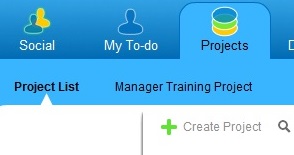
- Click on the "Create Project" button and a wizard opens
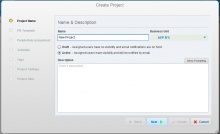
- Name the project
- Choose the right business unit in which you are working
- Choose "Draft" mode, this will allow you to play with the project without any team members receiving notifications
- It is a Best Practice to include a description of the project
- Click next and choose a template, a basic template is EZ PM (your area), it has just three slices called "Plan", "Execute", "Close"
- Drag people into the roles: you are likely the "Project Manager", the "Project Administrator" might be your supervisor, include in "Team" everybody you think will be involved in this project
- Click next - for most projects the defaults work fine
- Click next - add tags that will help you find the project, these should be keywords like FY15, Name of Area this project is in, etc., be mindful of spelling, tags cannot be deleted
- Click next - defaults are fine for most projects
- Click create - the project gets created and you'll be asked whether you want to open the project
- Note: at any given time the parameters entered into the wizard can be changed by going to the blue info button in the upper right-hand corner when you are in the project
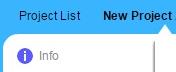
Check Ins
Close out Projects
Templates
Edit Help
- You may wish to use your userpage (click on your name at the top when logged in) to practice or "test" new content to make sure it looks good, before copying and pasting it elsewhere.
MediaWiki has been successfully installed.
Consult the User's Guide for information on using the wiki software.