Difference between revisions of "Main Page"
| Line 100: | Line 100: | ||
===Available Templates=== | ===Available Templates=== | ||
| − | *PIEmatrix has "Community" were users have already and can upload templates too. You find the "Community" by clicking on "PIE Templates" on the top and then on "Template Community" written in dark blue on the right side | + | *PIEmatrix has a "Community" were users have already and can upload templates too. You find the "Community" by clicking on "PIE Templates" on the top and then on "Template Community" written in dark blue on the right side |
*Whenever you use an existing template in your PIEmatrix instance - be mindful not to change it if other users are using it as well, instead copy it and make the adjustments to this new template that is now 'yours' | *Whenever you use an existing template in your PIEmatrix instance - be mindful not to change it if other users are using it as well, instead copy it and make the adjustments to this new template that is now 'yours' | ||
*For Middlebury College Users: | *For Middlebury College Users: | ||
Revision as of 12:19, 27 November 2014
Welcome
Purpose of the PIEmatrix Wiki
Welcome to the PIEmatrix Wiki. This Wiki contains publicly accessible documentation contributed and maintained by anybody interested in working with PIEmatrix.
What goes in the PIEmatrix Wiki?
Some examples of content are:
- What are the benefits of using PIEmatrix
- How to get a PIEmatrix account
- How to start a project
- Examples of what PIEmatrix can be used for
- What a department should be mindful of when using PIEmatrix
Guidelines for consistency
- Users are strongly encouraged to watch Wiki pages with content that relates to their functional work in order to ensure content is accurate and current.
- Do not create lengthy Wiki articles. Instead, organize content thematically and create links between relevant content using Hyperlinks and Categories.
- Add/update content on wiki stub (incomplete) pages.
- Create a Table of Contents (if page is NOT short) by adding section headings (if the page includes 4 or more sections, add a Table of Contents)
- Assign tags/categories to each page. Categorize carefully and frequently. Check for relevant tags/categories before creating new categories.
Who can contribute content to the PIEmatrix Wiki?
Anyone. (Individuals watching a Wiki page will receive automatic notification of changes made to Wiki articles. Changes may be reverted at any time.)
Getting Access
Any Interested User
Any interested user can get a Free Trial by clicking on the button on the PIEMatrix website button.
At Green Mountain Higher Education Consortium Schools
- At Middlebury College contact Corinna Noelke
- At Champlain College contact Tee Mulhall
- At Saint Michael's College contact Joann Trottier
- Any Faculty, Student, and Staff can get a PIEmatrix account. If you would like to work with outside vendors on projects in PIEmatrix, they can be set up with a PIEmatrix account as well.
Usage Policy
- Be mindful of the information contained in files that are uploaded into PIEmatrix
- At Middlebury College be mindful of the following policies: Payment Card Industry Data Security Standard and the Data Classification Policy
PIEmatrix Login and Use
- Once your PIEmatrix account has been created, you will receive an email from PIEmatrix with a temporary password.
- Go to Piematrix website and log in using your full email address with which you registered.
- At Middlebury College this would be (xxxxx@middlebury.edu) or (xxxxx@miis.edu) and your assigned password.
- When you log in with that password you will be asked to change your password.
- PIEmatrix works on all browsers.
- PIEmatrix requires Adobe Flash to be installed.
Your Own Settings
Email Settings
- You can set whether you would like to receive notifications from PIEmatrix immediately or in a digest the next day
- Go to Settings in the upper right-hand corner. Clicking on "Settings" will open a new tab in the browser.
- On the left side bar choose "My Preferences - Email"
- By clicking on the blue triangles next to, e.g., "Social Notifications", all options are displayed
- Click on "Edit" on top of the page and edit as you see fit
- Note the "Task Due Notifications" on the bottom as well which govern the daily update email from PIEmatrx
Log Out Timer
Under "My Preferences - Application" you can set how long it takes for PIEmatrix to log you out
Projects
Getting Started
- Go to projects, click on project list, you'll see a "Create Project" button
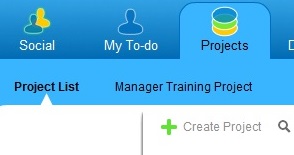
- Click on the "Create Project" button and a wizard opens
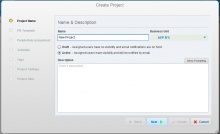
- Name the project
- Choose the right business unit in which you are working
- Choose "Draft" mode, this will allow you to play with the project without any team members receiving notifications
- It is a Best Practice to include a description of the project
- Click next and choose a template, a basic template is EZ PM (your area), it has just three slices called "Plan", "Execute", "Close"
- Drag people into the roles: you are likely the "Project Manager", the "Project Administrator" might be your supervisor, include in "Team" everybody you think will be involved in this project
- Click next - for most projects the defaults work fine
- Click next - add tags that will help you find the project, these should be keywords like FY15, Name of Area this project is in, etc., be mindful of spelling, tags cannot be deleted
- Click next - defaults are fine for most projects
- Click create - the project gets created and you'll be asked whether you want to open the project
- Note: at any given time the parameters entered into the wizard can be changed by going to the blue info button in the upper right-hand corner when you are in the project
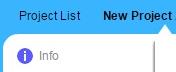
Templates
What are Templates?
- Every Project is based on a template. Each template consists of a pie with one to several pie slices and possibly boxes and steps already added
- A very basic template can for example have three slices that are e.g., called "Plan", "Execute", and "Close" without any boxes or steps
- A sophisticated template can involve many slices with each several boxes and steps associated with those boxes.
- A stacked template is template that includes several pies (all with the same amount of slices and names of slices) "stacked" on top of each other
When do you create boxes/steps in a template vs. a project?
- If you are working on a one-time project you would choose a template that suits your needs and then add any boxes/steps on the project level
- If you plan to do this project over and over again, you ideally create the boxes/steps on the template level as it is the template you would use again for the next time around
What do you do in Templates vs. Projects?
Assuming that this is a project you will do again and you thus would like a template that is as good as it gets so that the next time around it will be as easy as pie... to create a new project:
- Templates:
- Add / Delete / (Re)name Slices
- Add / Delete / (Re)name Boxes
- Add / Delete / (Re)name Steps and add descriptions to steps
- Changing position of any of above
- Assign roles to the steps
- Update duration of a step
- Set dependencies between steps
- Upload files that are used as templates, instructions, etc.
- Projects:
- Assign the actual people who will fill the roles assigned in the template (you do this by clicking on the blue "Info" button on the upper right-hand side
- Set dates
Available Templates
- PIEmatrix has a "Community" were users have already and can upload templates too. You find the "Community" by clicking on "PIE Templates" on the top and then on "Template Community" written in dark blue on the right side
- Whenever you use an existing template in your PIEmatrix instance - be mindful not to change it if other users are using it as well, instead copy it and make the adjustments to this new template that is now 'yours'
- For Middlebury College Users:
- The "EZ PM" template available in each Business Unit has just three slices called "Plan", "Execute", "Close", this is a good start for any new project. If you would like to use this template as a basis to create a new project in the template area, just copy the "EZ PM" template
- There are several calendar based templates for the calendar year or by fiscal year
- There are some imported templates like "Annual Marketing Plan", "Grant Management", "RFP Process"
Need Technical Help with your Project?
PIEmatrix provides the best resources for technical questions about PIEmatrix use so you can get help when you need it:
- Videos: Most pages have a link to a video on the upper right-hand side (white area) with a video specific to the page you are on.
- Tips: Most pages also have "Tips" which explain the main parts of a page right next to the video link
- Help Center: Click on "Help" on the upper right-hand side for access to the software's own Help Center
- Live Chat: the link can be found at the bottom right of the Help Center when you are logged into PIEmatrix.com
- Phone support: 802.318.4891
- Email support: support@piematrix.com
Wiki Edit Help
- You may wish to use your userpage (click on your name at the top when logged in) to practice or "test" new content to make sure it looks good, before copying and pasting it elsewhere.
- Wiki Cheatsheet
- User's Guide for information on using the wiki software.
- Configuration settings list
- MediaWiki FAQ
- MediaWiki release mailing list