Starting a New Project
From PieMatrix Wiki
Revision as of 10:20, 26 November 2014 by Corinna Noelke (talk | contribs)
- Go to projects, click on project list, you'll see a "Create Project" button
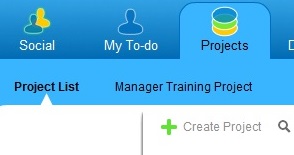
- Click on the "Create Project" button and a wizard opens
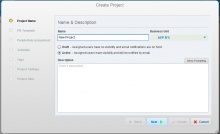
- Name the project
- Choose the right business unit in which you are working
- Choose "Draft" mode, this will allow you to play with the project without any team members receiving notifications
- It is a Best Practice to include a description of the project
- Click next and choose a template, a basic template is EZ PM (your area), it has just three slices called "Plan", "Execute", "Close"
- Drag people into the roles: you are likely the "Project Manager", the "Project Administrator" might be your supervisor, include in "Team" everybody you think will be involved in this project
- Click next - for most projects the defaults work fine
- Click next - add tags that will help you find the project, these should be keywords like FY15, Name of Area this project is in, etc., be mindful of spelling, tags cannot be deleted
- Click next - defaults are fine for most projects
- Click create - the project gets created and you'll be asked whether you want to open the project
- Note: at any given time the parameters entered into the wizard can be changed by going to the blue info button in the upper right-hand corner when you are in the project